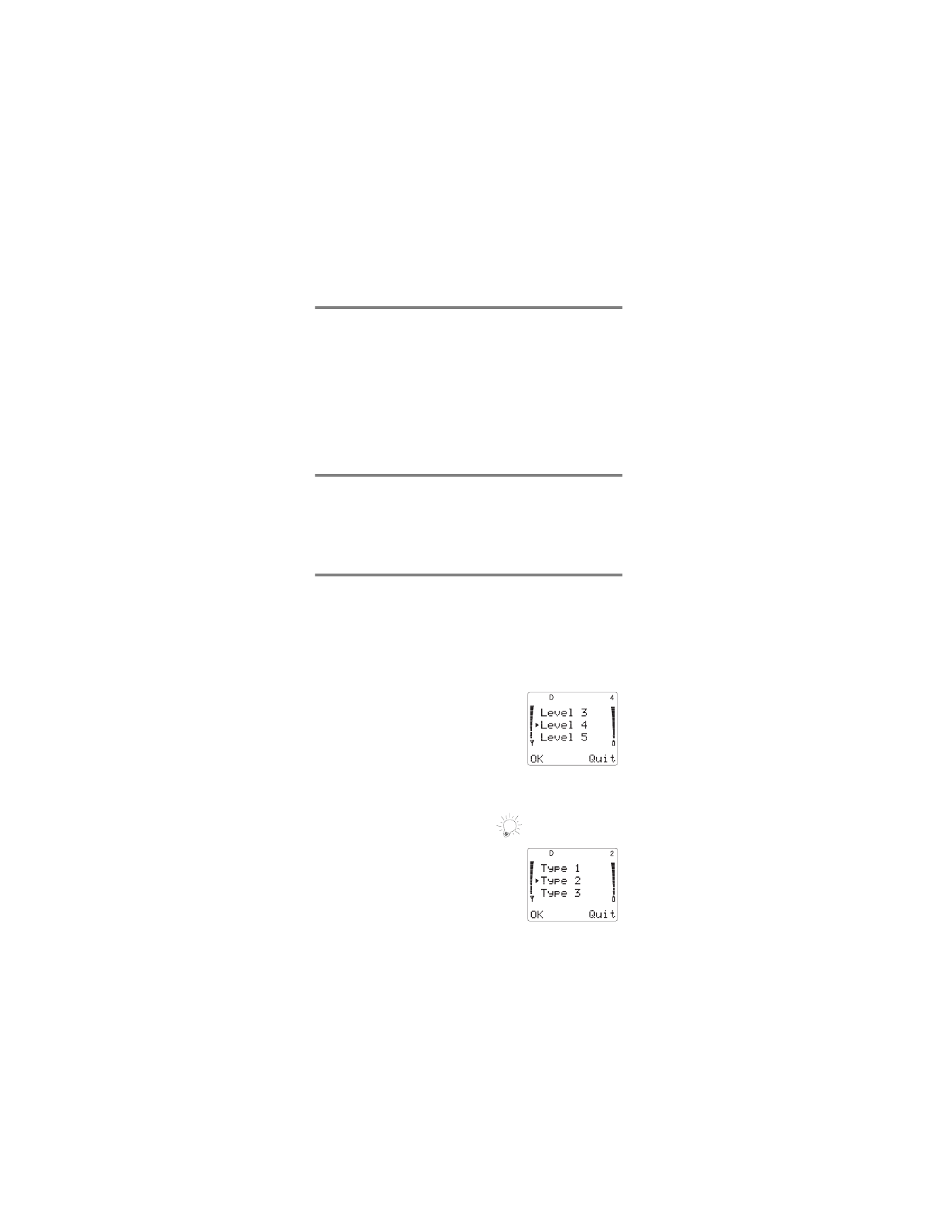
Menu 3, Call Settings
You can customize your phone by setting its ringing
volume and tone with Call Settings. You can also activate
some key features such as One-Touch Dialing and
Emergency Key 9, as well as storing up to four long-
distance calling cards.
Menu 3 1, Ringing Volume
You hear each ringing level as you
scroll through the volume levels.
When your phone is connected to an
accessory, such as a headset or a car
kit, the ringing volume for that
accessory can be set individually with
this feature.
Menu 3 2, Ringing Tone
Wait a couple of seconds as you
scroll through the list and listen to
each ringing tone.
Note: The ringing tone selection will
remain the same for all accessories.
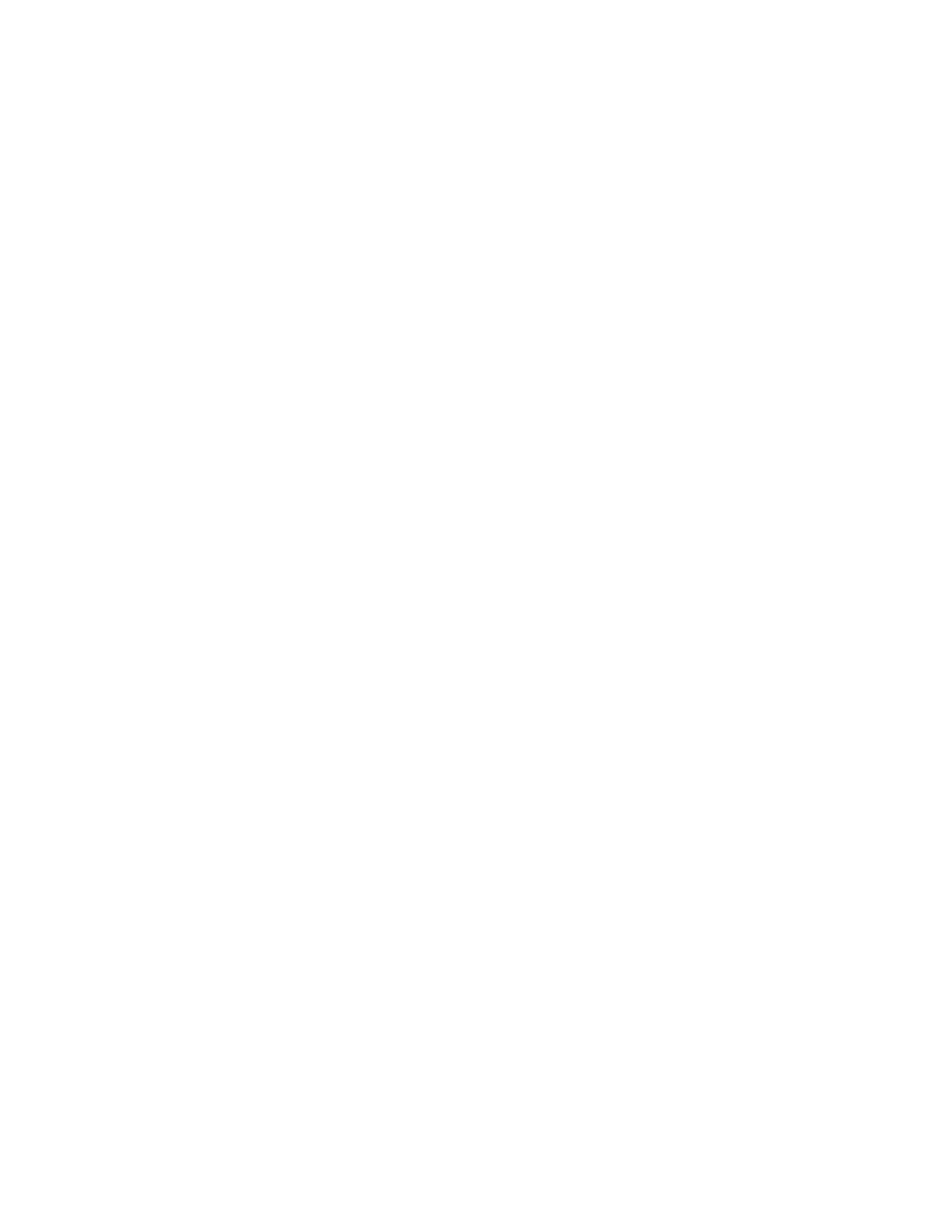
26
Menu 3 3, One-Touch Dialing
With this feature on, you can dial any of the phone
numbers stored in personal directory locations 2-8 by
pressing and holding the number of the personal directory
location. The default setting is 2II.
See One-Touch Dialing on page 13 for more information.
Note: Pressing and holding 9 causes your phone to attempt to
make an emergency call if youve turned on the Emergency Key 9
feature (Menu 3 4).
Menu 3 4, Emergency Key 9
With this feature on, you can use the 9 key to attempt
emergency calls to the emergency number
preprogrammed into your phone. Either press and hold 9
or press 9 then
ó
. The default setting is 2II.
Note: When Keyguard is ON, calls may be possible to the
emergency number programmed into your phone (e.g. 911 or
other official emergency number). However, Emergency Key 9 will
not operate.
See Emergency Key 9 on page 10 and Keyguard on
page 11 for more information.
Menu 3 5, Automatic Redial
When this feature is on, your phone redials the number you
are trying to call up to 3 times. Press
ô
to stop the call
attempts. The default value is 2II.
Note: This feature attempts to redial numbers when the
wireless network is busy. It will not redial numbers to a
busy party.
Menu 3 6, Automatic Answer
When your phone is connected to a headset or the
handsfree facility of a car kit, you can set your phone to
answer calls automatically after one ring. If you wish to
activate this feature, simply press 0HQX 3 6 and follow the
prompts.
The default setting is 2II.
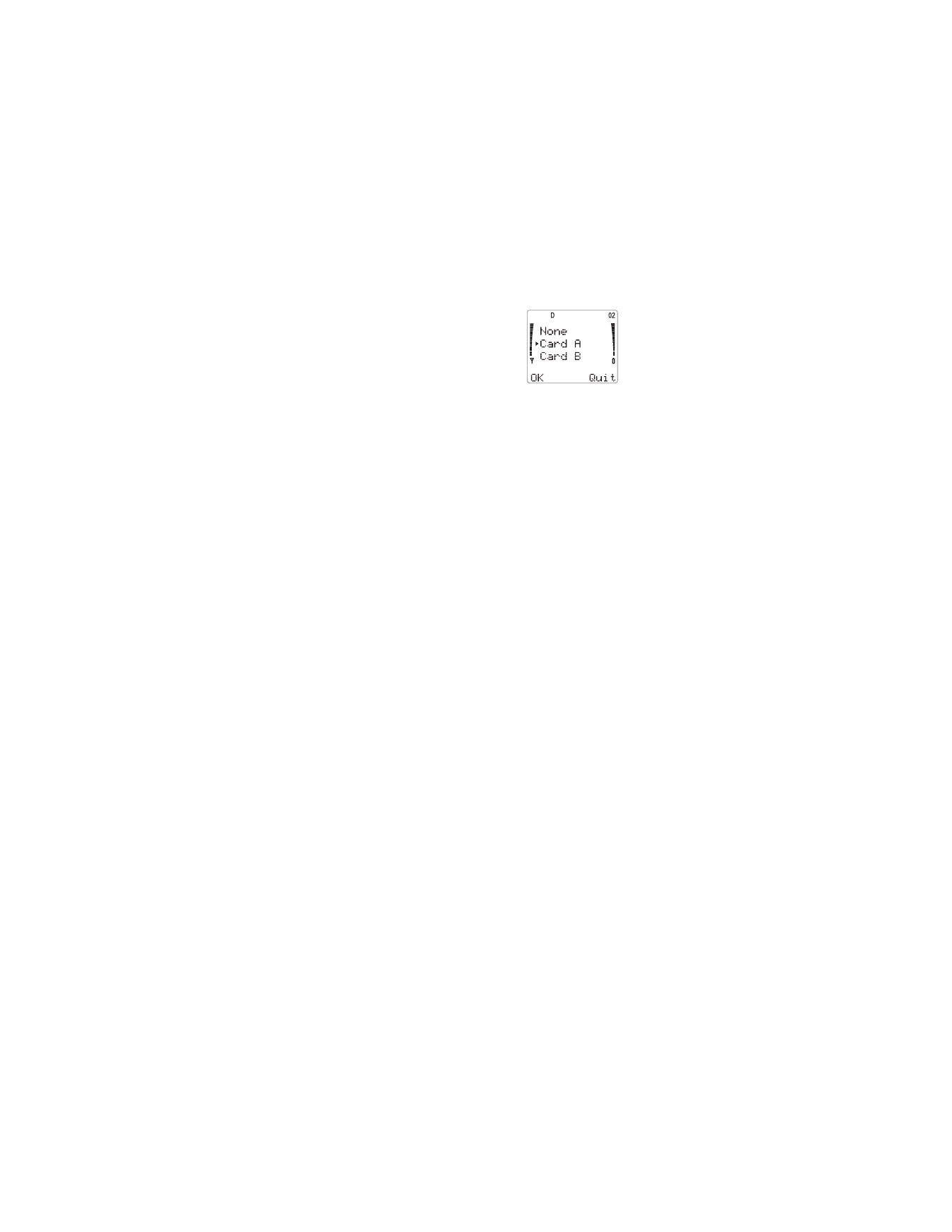
27
Menu 3 7, Calling Card
Storing a calling card into your phone
makes it simple to make calling card
calls. However, you must first store
your calling card information into your
phone. Your phone can store up to
four different calling cards.
Once the cards information is stored and selected with
Menu 3 7, your phone will automatically use this card
when you make calling card calls unless you select a
different one.
To store a calling card
Once you press 0HQX 3 7, your phone lists &DUG $0' and
1RQH
. Press W to select the card you want and press 2..
Enter your five-digit security code at the 6HFXULW\ &RGH:
prompt, then press 2.. This gives you the 6(/(&7
',$/,1* 6(48(1&(
screen. Press 6HOHFW and select the
sequence your card uses. If youre not sure which dialing
sequence you should use, refer to the back of your calling
card.
For example, if you must 1) dial the 1-800 access number,
then 2) enter your calling card number and PIN, then 3) dial
the phone number, then you must select that dialing
sequence (see chart) for your phone.
After you have selected the dialing sequence, you must
store the information necessary for that dialing sequence,
such as the access number, card number and PIN.
If you wish to store the name of the calling card, you must
press
÷
while $FFHVV QXPEHU= or &DUG QXPEHU= is
displayed.
For more information on your phones security code, see
Security Features on page 43.
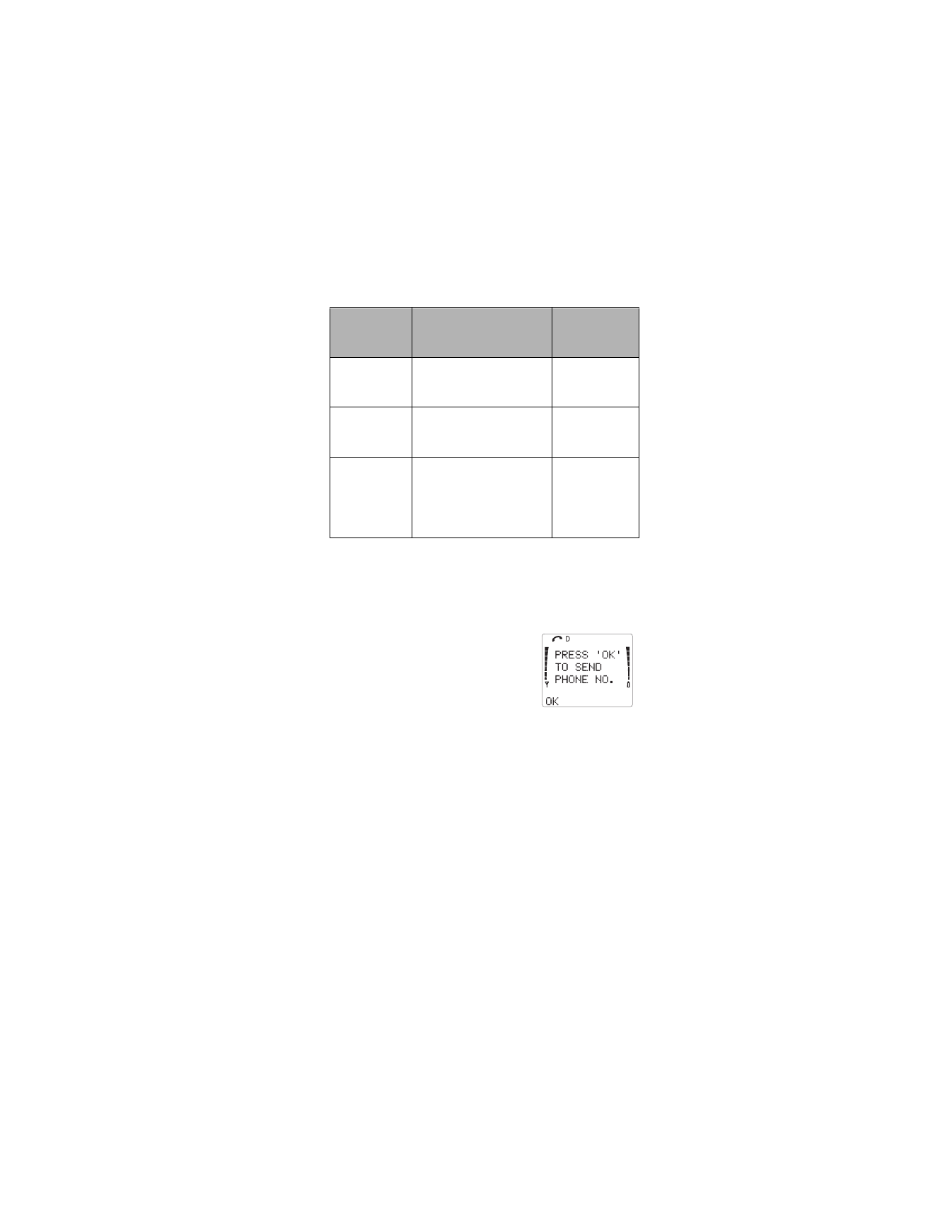
28
∗
These calling cards are frequently used with these dialing
sequences. However, they may vary and are subject to
change at the phone companys discretion.
To make a calling card call
1) Enter the phone number,
including any prefix that your
calling card may require
2) Press and hold
ó
for a few
seconds until the phone displays
&$5' &$//
3) When you hear a tone or voice prompt, press 2..
When you hear another tone or voice prompt, press
2.
again.
You may also use the keypad, when necessary, to send
any other numbers that must be sent along with any
stored calling card information.
To change stored calling card information
If you wish to change any calling card information already
stored in your phone, simply follow the same instructions
used to store a new calling card.
Dialing
Sequence
Use for cards that
require you to:
Cards
using this
sequence
*
Access No.
+ Phone No.
+ Card No. + PIN
Dial 1-800 access number,
then phone number, then card
number + PIN (if required)
MCI, AT&T True
Choice, Sprint
Canada, Unitel
Access No.
+ Card No. + PIN
+ Phone No.
Dial 1-800 access number,
then card number + PIN (if
required), then phone number
networkMCI,
WorldPhone MCI
Prefix
+ Phone No.
+ Card No. + PIN
Dial the prefix (any numbers
that must precede the phone
number) and phone number
you want to dial, then card
number, then PIN (if required)
GTE, PacBell,
AT&T, Stentor
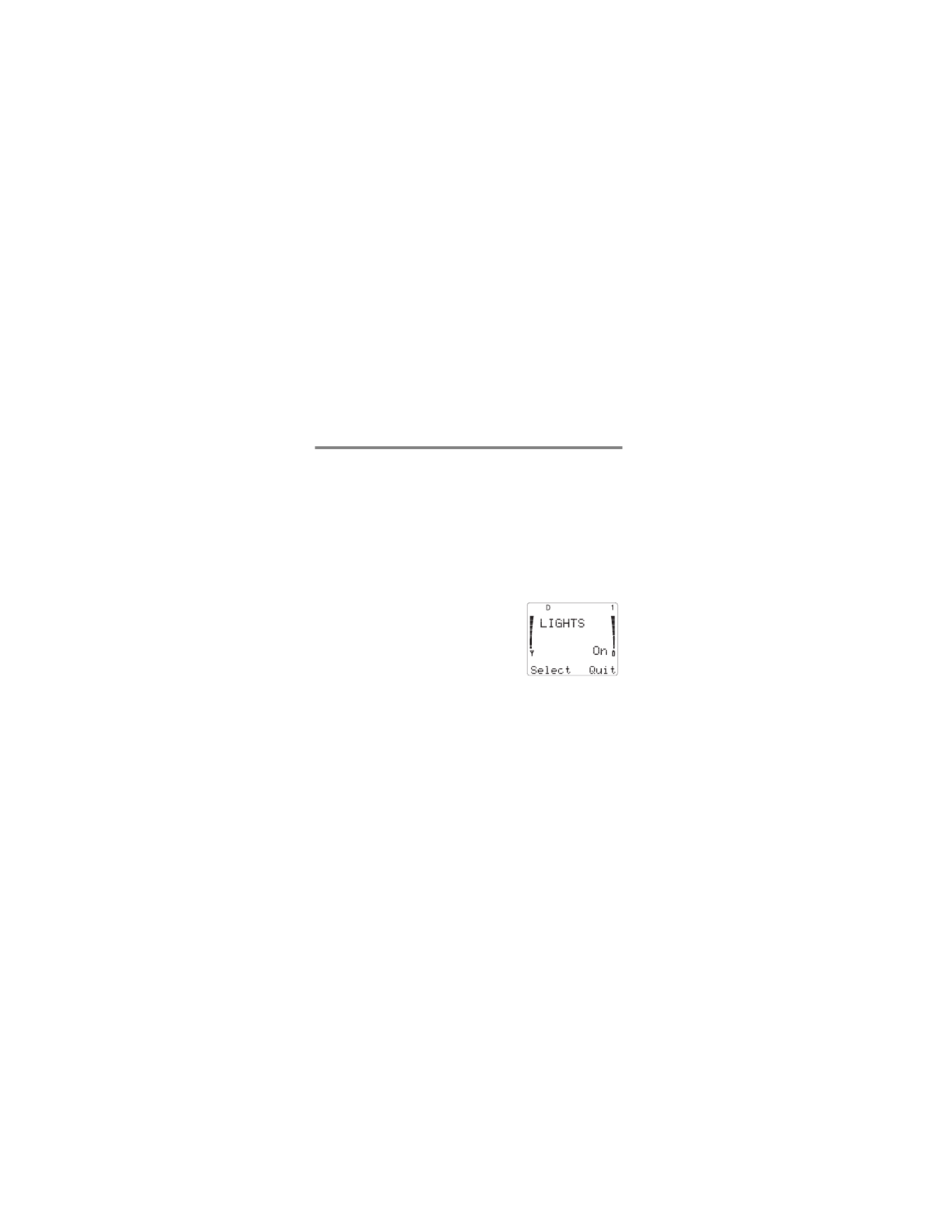
29
The dialing sequence that appears first is the one that is
currently selected. To enter a new access number or card
number, press
ù
repeatedly to erase old numbers and
enter new information as needed.
Menu 3 8, Messages Only Mode
See To activate Messages Only Mode on page 42.